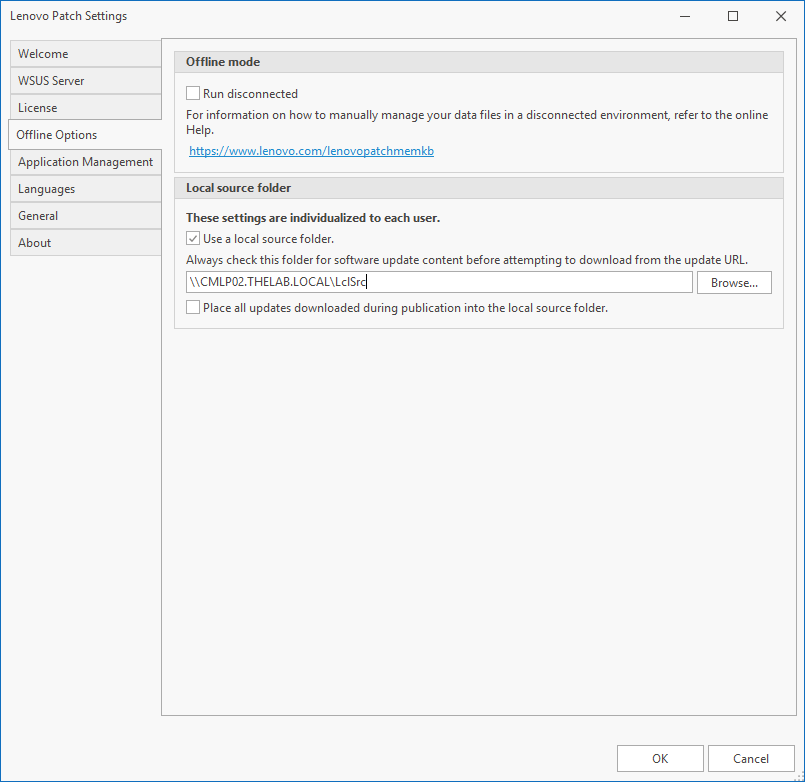Manually Publishing Content for a Downloaded Update
Purpose
This process document is to assist users with publishing updates that cannot be automatically downloaded and manual intervention.
Process
- Obtain a copy of the needed update.
- Download an appropriate copy of the patch from the vendor (if available). Always use a safe and reliable source to obtain the needed patch.
- In the Configuration Manager console, click the Software Library workspace.
- Navigate to Software Updates > Lenovo Patch > Updates.
- Select the update and ensure the downloaded file matches the Patch file filename provided.
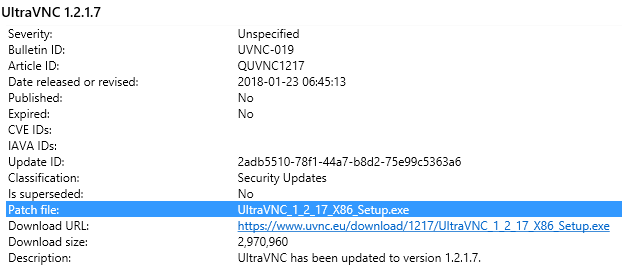
- Configure the Lenovo Patch Local Source
- After downloading the patch, enable the Local Source feature in Lenovo Patch (if not already enabled).
- In the Configuration Manager console, click the Software Library workspace.
- Navigate to Software Updates > Lenovo Patch > Updates.
- In the ribbon bar, click the Settings button
- In the Lenovo Patch Settings dialog, navigate to the Offline Options tab.
- Get the location of the Local Source Folder.
- Navigate to the folder configured for Local Source publishing and place the installer in the folder.
- Publish
- There is no different publishing process. Just select the needed patch and publish as normal. After publishing and a synchronization is complete, Configuration Manager will be able to detect applicability and deploy the patch to the endpoints managed by the Configuration Manager environment.
Related Articles
Publishing Metadata Revisions
Purpose This document is intended to provide information about how metadata revisions work in Lenovo Patch and how to publish metadata revisions. Description Often you may see a pop up when opening Lenovo Patch in the Configuration Manager console, ...FileZilla Patching Updates
Symptom Updates for FileZilla are not downloaded by Lenovo Patch when selected to be published. Solution Customers who have tried to patch FileZilla may have noticed that updates for FileZilla are not being downloaded by Lenovo Patch. Changes from ...Error: 87D00669 - Not able to get software updates content locations at this time
Symptom Software Center or the Deployment has an error code: 0x87D00669 Error code resolves to message: Not able to get software updates content locations at this time Cause The software update content is not on a distribution point that the endpoint ...Error: 'Failed to sign package; error was: 2148204810' when Publishing Updates
Symptom When publishing updates, the AutoPublish.log and Lenovo Patch.log file will show the following: Error on check 'The WSUS signing certificate is not expired.' : Valid from 2019-01-01 to 2020-01-01 Error on check 'WSUS signing certificate is in ...Getting Started - Links and Prerequisites
1. Lenovo Patch User Guide, Upgrade Guide, and Release Notes Lenovo Patch 2.5 User Guide Lenovo Patch 2.5 Upgrade Guide Lenovo Patch 2.5 Release Notes Lenovo Patch End-User License Agreement These release notes support the current version of Lenovo ...