Error When Scheduling Task as Another User
Symptom
When attempting to schedule any task using the Automation Scheduler interface as 'Different User' and clicking the 'Add task' or 'Edit task' button, an error message dialog appears on screen.
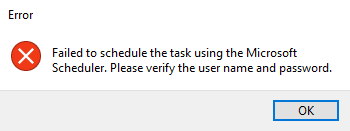
Cause
The computer or server, where the console is installed, does not have the user profile created for the user the task is being scheduled as.
Solution
Logon to the computer or server as the user the task is to be scheduled as. This will create the profile on the computer or server.
Related Articles
User Types
Sepio platform supports 3 roles: Administrator, Manager and User. Users with Administrator permissions are super-users and can perform any action within the platform. Managers have similar capabilities, but they are not allowed to create other ...Creating and Managing User Groups
Grouping users is helpful for managing a large number of users - typically by geography, department, or role. Creating User Groups Navigate to User Management > User Groups. Click ✚ Create Group button. In the Add group screen, fill in the group ...Creating the Automation Scheduler Task to Synchronize Applications - Intune
Purpose Guide customers through the process of creating an Automation Scheduler task to publish selected application installers to Intune. Process In the Configuration Manager console, navigate to Software Library > Overview > Software Updates > ...Getting Started - Links and Prerequisites
1. Lenovo Patch User Guide, Upgrade Guide, and Release Notes Lenovo Patch 2.5 User Guide Lenovo Patch 2.5 Upgrade Guide Lenovo Patch 2.5 Release Notes Lenovo Patch End-User License Agreement These release notes support the current version of Lenovo ...Error: 0x800B0109 - Updates not installing
Symptom After publishing updates from the Lenovo Patch plugin and deploying the updates using Configuration Manager, the client computer fails to install updates and receives an error on installation: 0x800B0109(-2146762487). The error is found in ...