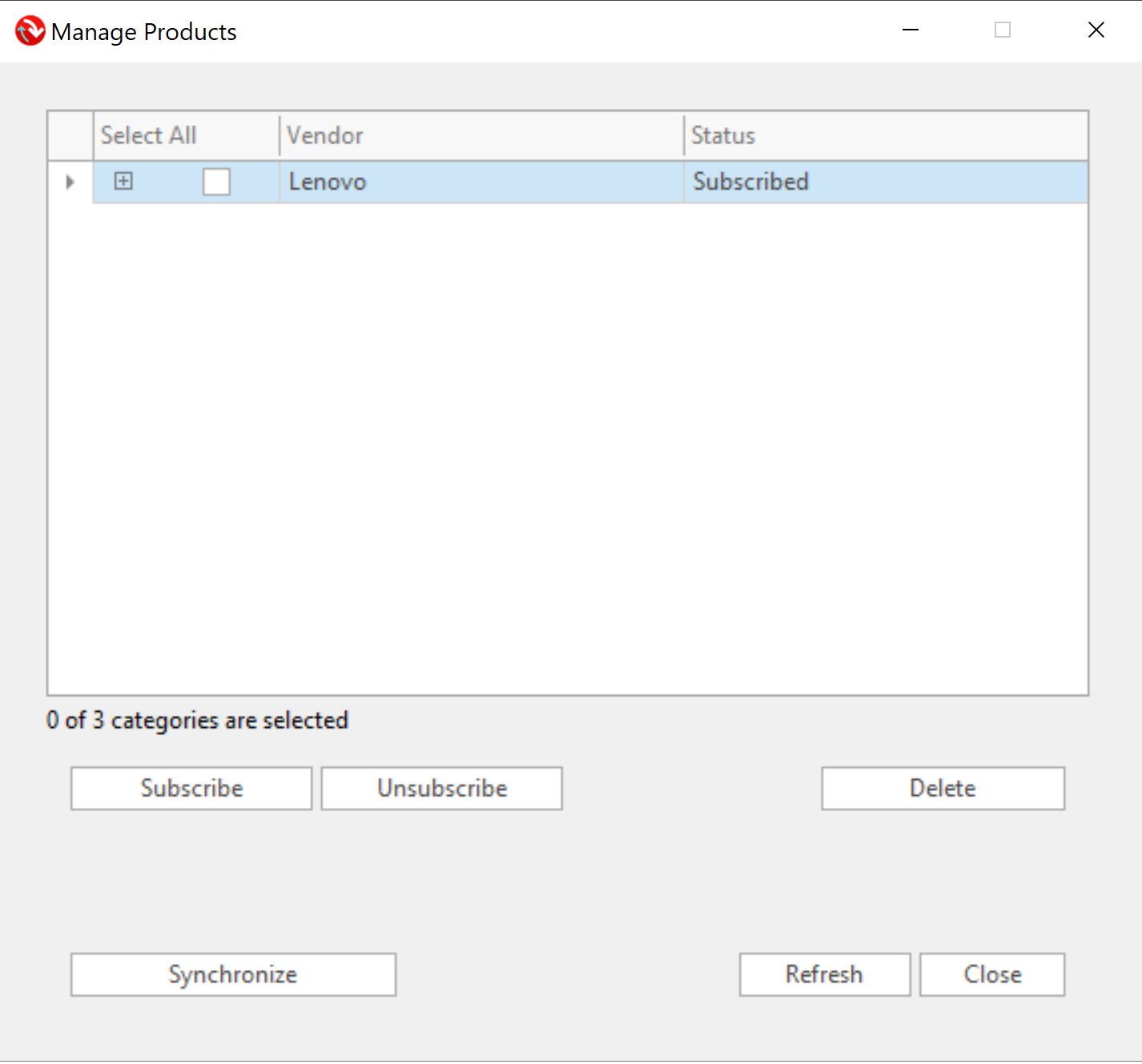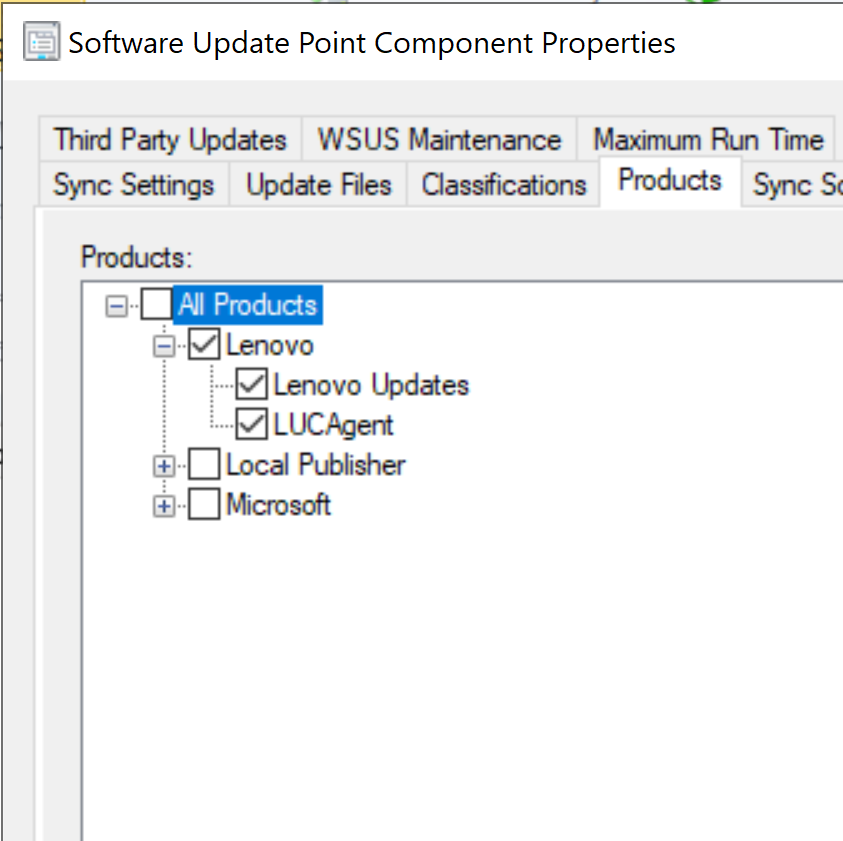Lenovo Updates Catalog Agent – Deploy Me First
Purpose:
Provide general information regarding the functionality, versions, location in the catalog, and installation of the Lenovo Updates Catalog Agent.
Functionality
Why is the Lenovo Updates Catalog Agent Needed?
When installing driver updates, it is imperative to determine if the update is applicable to a managed endpoint. The data required to determine applicability is located in many places, including but not limited to WMI, the file system, and the registry. The Lenovo Updates Catalog Agent creates a centralized location in WMI for all driver data to be queried when determining update applicability.
What Does the Lenovo Updates Catalog Agent Do?
The Lenovo Updates Catalog Agent is a light weight service installed to each Lenovo ThinkCentre, ThinkPad, or ThinkStation managed endpoint. When executed, the service creates the Root\Lenovo\drivers WMI namespace and creates the Win32_PNPSignedDriverEx WMI class under the Root\Lenovo\drivers namespace. The WMI class gets populated with driver data pulled from different sources on the endpoint. The data in the WMI class is used during the scanning and evaluation of Lenovo updates from the WSUS server.
How Do the Lenovo Updates Use the WMI Information?
All updates contain IsInstalled and IsInstallable rules to evaluate applicability. The Lenovo Updates Catalog contains all the metadata in the form of queries to determine the applicability of the Driver and Software Utility updates. The data aggregated by the Lenovo Updates Catalog Agent and placed into the WMI class is leveraged by the IsInstalled and IsInstallable applicability rules from the catalog. All Lenovo Updates perform a check against the Manufacturer and BIOS versions to target the correct model. For more specific targeting, Lenovo Updates can also leverage checks against PNPID/HardwareID information, driver versions, or driver dates, specific BIOS Versions, OS Versions, OS Build, and OS Architecture. The checks against the PNPID/HardwareID information, driver versions, or driver dates use the data from the Win32_PNPSignedDriverEx class during evaluation.
What Initiates the Lenovo Updates Catalog Agent to Execute?
The 2 triggers that cause the Lenovo Updates Catalog Agent to run are the Software Updates Scan Cycle or Software Updates Deployment Evaluation Cycle. These cycles can be initiated in multiple ways: by the Configuration Manager Client Settings schedule, manually starting from a device or collection from within the Configuration Manager console, or manually running them from the Configuration Manager Client Actions on the local device. These cycles ultimately cause the Windows Update Agent to start, which then causes the Lenovo Updates Catalog Agent to populate the WMI Class.
Where to Find the Lenovo Updates Catalog Agent
Lenovo Patch
The Lenovo Updates Catalog Agent can be found in the Lenovo Updates Catalog, under the LUCAgent product.
First, publish the latest revision of the Lenovo Updates Catalog Agent. Once the publish action has completed, navigate to the Software Library > Lenovo Patch > Updates view and click the Manage Products button in the ribbon bar. In the Manage Products dialog window, expand Lenovo, check the box beside LUCAgent, click the Subscribe button, and initiate a synchronization by clicking on the Synchronize button.
Once the product is enabled and synchronized, the update will be available in the list of updates to be published.
Configuration Manager Third Party Software Update Catalogs (1806 and newer)
After subscribing and synchronizing the Lenovo Updates Catalog in the Configuration Manager console, navigate to Administration > Overview > Site Configuration > Sites. Click on the Site Server and, in the ribbon bar, click the Configure Site Components button and select Software Update Point. In the Software Update Point Component Properties dialog, click the Products tab. In the Products tree, check the box beside Lenovo, Lenovo Updates, and LUCAgent. Click OK.
Navigate back to the Software Library > Overview > Software Updates > All Software Updates workspace. Click the Synchronize Software Updates button in the ribbon bar. When the synchronization is complete, the Lenovo Updates Catalog Agent will display in the All Software Updates workspace as metadata only, as indicated by the blue arrow in the icon column.
How to Target the Lenovo Updates Catalog Agent to the Estate
The Lenovo Updates Catalog Agent installs silently to devices and is deployed just like any other software update. Since the agent is a prerequisite to deploying Lenovo Update Catalog updates, it should only be installed on Lenovo ThinkCentre, ThinkPad, or ThinkStation devices.
How Does the Lenovo Updates Catalog Agent Impact Compliance in the Estate?
To report on compliance information for Lenovo Updates in Configuration Manager, the Lenovo Updates Catalog Agent must be installed on the managed endpoints and the updates of interest must be published to WSUS and synchronized to Configuration Manager. Prior to the evaluation of Lenovo Updates, the 'Unknown' column (you may have to show this column) in the console under the All Software Updates node, will display a fairly high count of endpoints. After the updates are scanned or the updates are deployed, the results are fed back to the console and will show in other columns; 'Required', 'Installed', or 'Not Required' (you may have to show these columns). These results can be slow to populate due to the frequency of Summarization in Configuration Manager.
Versions:
- LUCAgent1007 - Lenovo Updates Catalog Agent 1007 (Current)
- (Fix) Resolve potential WMI errors found in the event viewer.
- (Fix) Remove WMI Class when agent is uninstalled.
- (Fix) Resolve install error when MOFComp is not found.
- LUCAgent1006 - Lenovo Updates Catalog Agent 1006
- (Fix) Improved resilience and functionality during upgrade scenarios.
- LUCAgent1005 - Lenovo Updates Catalog Agent 1005
- (Fix) Resolves high CPU utilization during the Software Updates Scan Cycle or Software Updates Deployment Evaluation Cycle.
- LUCAgent1003 - Lenovo Updates Catalog Agent 1003.1
- (New) Initial release.
Related Articles
Lenovo Updates Installing Multiple Times After an OS Upgrade - Task Sequence or Windows Servicing Upgrade
Symptom After using an OS Upgrade Task Sequence, all Lenovo Updates targeted to the device will repetitively install, show waiting for restart, and then upon restart, reappear in the Software Updates in Software Center to be installed again. Lenovo ...Installing a Sepio Agent
This article explains how to install and uninstall a Sepio Agent on a Host. The Sepio Agent is a security tool that provides in-depth visibility and enforces policies on assets built into and connected to the Host. The Platform Management system ...Applying BIOS Updates
Purpose The solution provides general information about deploying BIOS updates using Lenovo Patch. Description General BIOS Update Information BIOS updates, when applied are executed in 2 stages. The first stage is in Windows, when the update is ...Timestamp Updates
Purpose This article is to help provide guidance on using the timestamp server options when publishing updates using the Lenovo Patch plugin. Description Adding a timestamp to an update during the publishing process will identify when the update was ...Downloading and Installing Ivanti
To use Ivanti Neurons for IT operations, you must first deploy the Ivanti Agent on your endpoints. The agent enables communication with the Neurons Cloud and enforces policies defined by administrators. This article describes how to download, ...