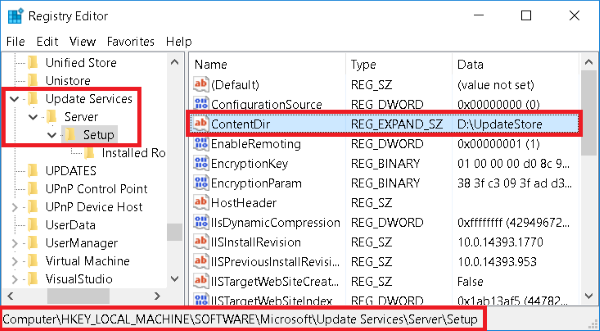Error: CreateDirectory Failed During Configuration Checker Verification or Publishing Updates
Symptom
When using the Configuration Checker to verify the installation and configuration or attempting to Publish Updates, a CreateDirectory failed error may occur.

Cause
The permissions are incorrect on one or more of the following locations:
- NTFS Permissions on the UpdateServicesPackages directory
- Share Permissions on the UpdateServicesPackages share
- NTFS Permissions on the WsusContent directory
- Share Permissions on the WsusContent share
Solution
Set the correct permissions on the directories and shares.
1. On the server hosting WSUS, open the registry and navigate to:
HKEY_LOCAL_MACHINE\SOFTWARE\Microsoft\Update Services\Server\Setup
2. Review the ContentDir value.
In the referenced picture, the ContentDir is located at:
D:\UpdateStore
3. Open Explorer and navigate to the location listed (in the example, navigate to D:\UpdateStore). Inside D:\UpdateStore, there will be UpdateSerivcesPackages and WsusContent.
4. Verify that the following NTFS permissions are set on the UpdateServicesPackages directory.
- Administrators Group – Full Access
- NETWORK SERVICE – Full Access
- SYSTEM – Full Access
- Users Group – Read/List Folder, Read & Execute Access
- WSUS Administrators Group – Full Access
5. Verify that the following Share permissions are set on the UpdateServicesPackages share.
- Administrators Group – Full Access
- NETWORK SERVICE – Full Access
- Everyone – Read Access
- WSUS Administrators Group – Full Access
6. Verify that the following NTFS permissions are set on the WsusContent directory.
- Administrators Group – Full Access
- NETWORK SERVICE – Full Access
- SYSTEM – Full Access
- Users Group – Read/List Folder, Read & Execute Access
- WSUS Administrators Group – Full Access
7. Verify that the following Share permissions are set on the WsusContent share.
- Administrators Group – Full Access
- NETWORK SERVICE – Full Access
- Everyone – Read Access
- WSUS Administrators Group – Full Access
Related Articles
Verify Requirements with the Configuration Checker
Purpose The Configuration Checker is used to determine if your Configuration Manager environment meets all the requirements for using Lenovo Patch. Description To access the Lenovo Patch Configuration Checker, do the following: In the Configuration ...Error: 'Failed to sign package; error was: 2148081670' when Publishing Updates
Symptom When using the Configuration Checker to validate the settings, an error is returned: OR When publishing updates, the AutoPublish.log will show: 'Failed to sign package; error was: 2148081670' Solution The error code resolves to 'No provider ...Error: 'Failed to sign package; error was: 2148204810' when Publishing Updates
Symptom When publishing updates, the AutoPublish.log and Lenovo Patch.log file will show the following: Error on check 'The WSUS signing certificate is not expired.' : Valid from 2019-01-01 to 2020-01-01 Error on check 'WSUS signing certificate is in ...Failed to retrieve updates from the specified WSUS server: The operation has timed out
Symptom When opening the Lenovo Patch plugin, the catalog fails to load and shows a "Loading" prompt, which eventually times out. In the Lenovo Patch.log file, the following error message is captured: Failed to retrieve updates from the specified ...Error: 0x800B0109 - Updates not installing
Symptom After publishing updates from the Lenovo Patch plugin and deploying the updates using Configuration Manager, the client computer fails to install updates and receives an error on installation: 0x800B0109(-2146762487). The error is found in ...