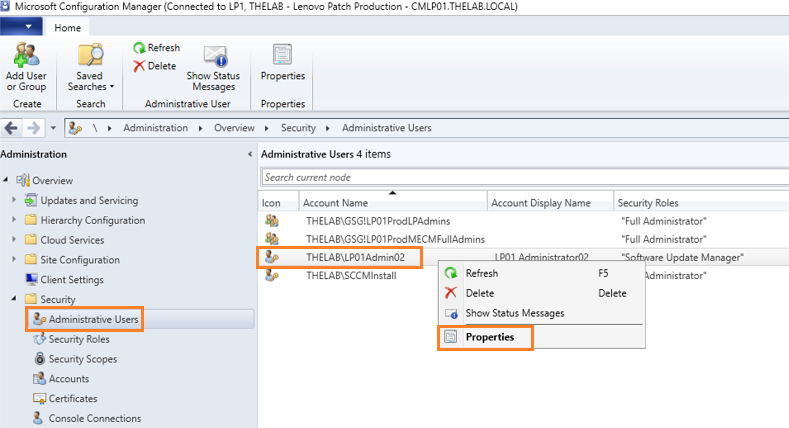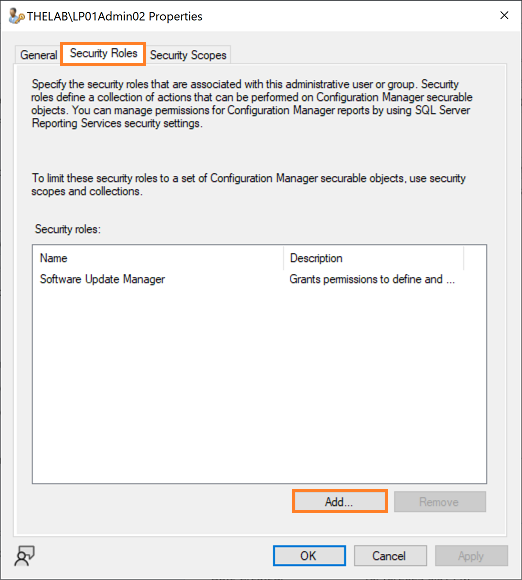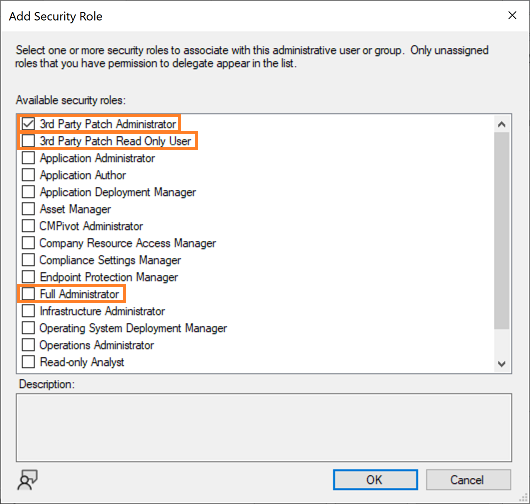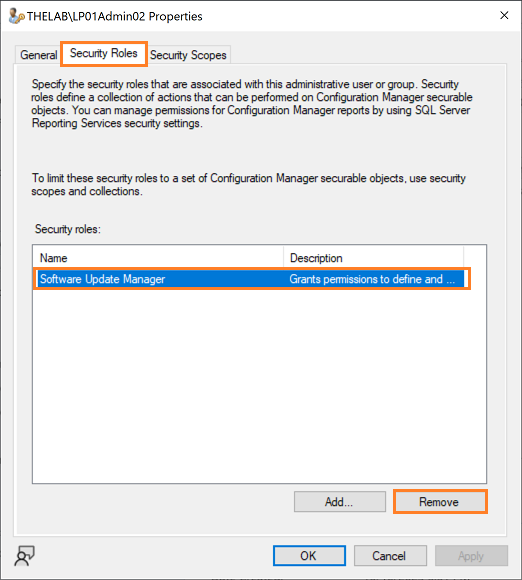Changing a Configuration Manager Security Role for a User or Group
Purpose
To change a user permissions to Configuration Manager through role based assignment using either direct membership or by group membership.
Description
- In the Configuration Manager console, navigate to 'Administration' > 'Overview' > 'Security' > 'Administrative Users'.
- Select and right click on the user or group from the list.
- From the context menu, click 'Properties'.
- On the 'Properties' window, click the 'Security Roles' tab.
- To add an additional Security Role, click the 'Add' button.
- In the 'Add Security Role' window, select the appropriate role to apply to the user or group.
- In Lenovo Patch, users will need to have either the '3rd Party Patch Administrator' role, the '3rd Party Patch Read Only User' role, or the 'Full Administrator' role.
- Click 'OK' to apply the security role(s).
- To remove a Security Role, select the Security Role from the list.
- Click the Remove button.
- Click 'OK' to close the 'Properties' window.
Related Articles
Adding a User or Group to a Configuration Manager Security Role
Purpose To grant a user permissions to Configuration Manager through role based assignment using either direct membership or by group membership. Description In the Configuration Manager console, navigate to 'Administration' > 'Overview' > 'Security' ...Changing the Configuration Manager Security Scope for a User or Group
Purpose To change the applied Security Scope on a Configuration Manager user or group Description In the Configuration Manager console, navigate to 'Administration' > 'Overview' > 'Security' > 'Administrative Users'. Select and right click on the ...Creating and Managing User Groups
Grouping users is helpful for managing a large number of users - typically by geography, department, or role. Creating User Groups Navigate to User Management > User Groups. Click ✚ Create Group button. In the Add group screen, fill in the group ...User Types
Sepio platform supports 3 roles: Administrator, Manager and User. Users with Administrator permissions are super-users and can perform any action within the platform. Managers have similar capabilities, but they are not allowed to create other ...Error Accessing the WSUS Signing Certificate
Symptom The Configuration Checker returns a failure on the check 'A WSUS Signing Certificate is in place and can be accessed by the user' with a detail of 'Error accessing the WSUS signing certificate. The certificate does not exist or your account ...