Adding a User or Group to a Configuration Manager Security Role
Purpose
To grant a user permissions to Configuration Manager through role based assignment using either direct membership or by group membership.
Description
- In the Configuration Manager console, navigate to 'Administration' > 'Overview' > 'Security' and right click on 'Administrative Users'.
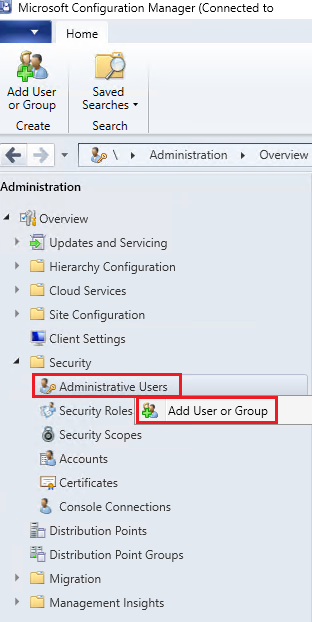
- In the context menu, click on 'Add User or Group'.
- In the 'Add User or Group' window, click the Browse button.
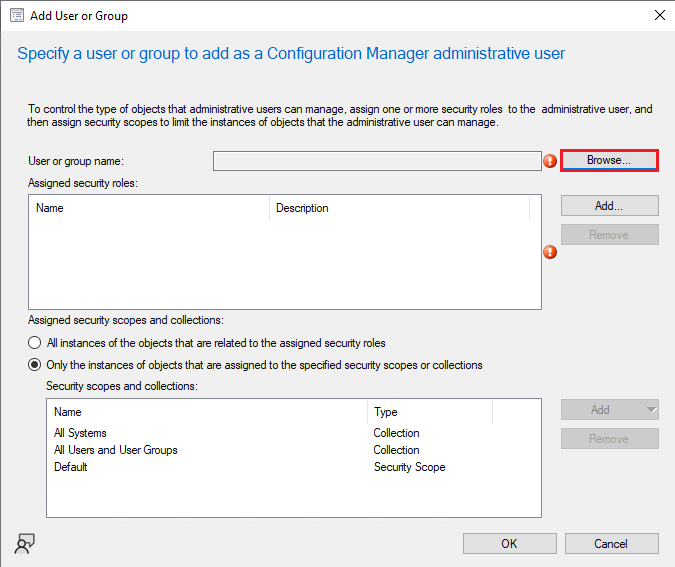
- In the 'Select User, Computer, or Group' window, enter the user name or group name into the textbox.

- Click the 'Check Names' button to resolve the name from Active Directory.
- When finished, click the 'OK' button.
- In the 'Add User or Group' window, click the 'Add' button.
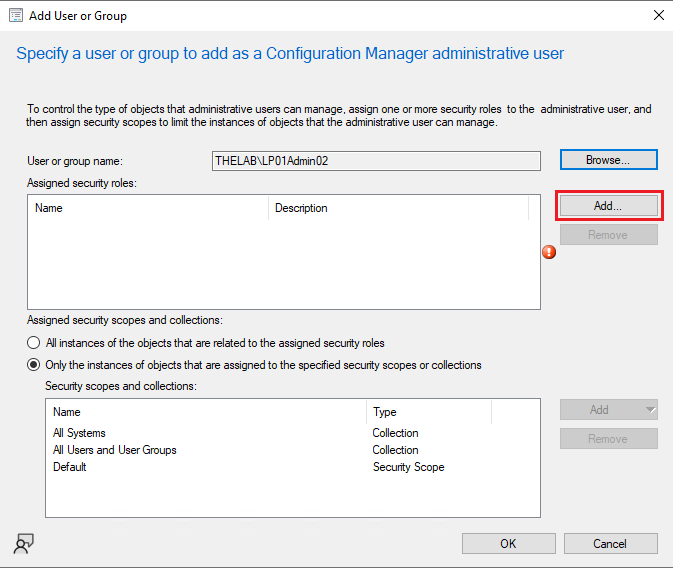
- On the 'Add Security Role' window, select the appropriate Security Role(s) from the list.
To administer Lenovo Patch, a user or group will need at minimum one of the 3 roles indicated above.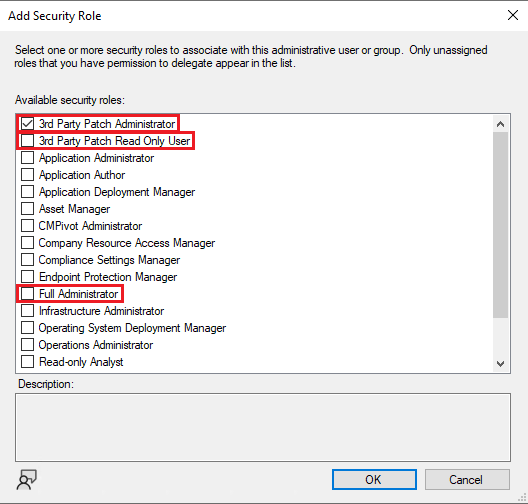
- Once all selections have been made, click 'OK'.
- In the 'Add User or Group' window, select the Security Scope option for 'All instances of the objects that are related to the assigned security roles'.
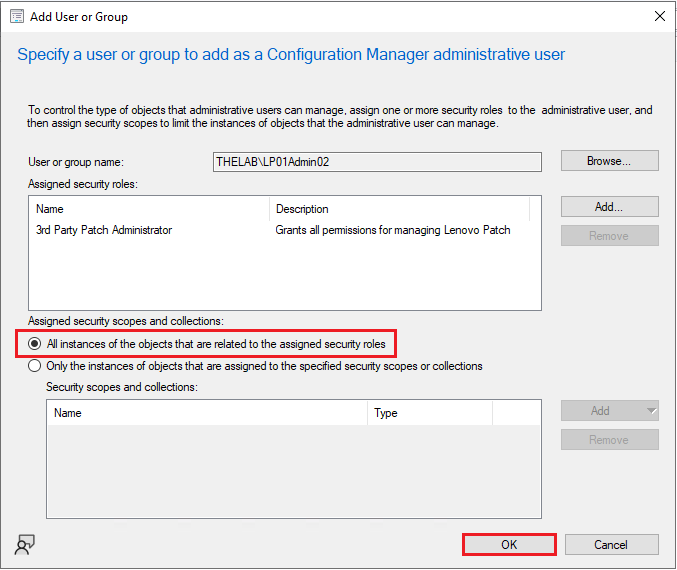
- Click 'OK'.
Related Articles
Verify Requirements with the Configuration Checker
Purpose The Configuration Checker is used to determine if your Configuration Manager environment meets all the requirements for using Lenovo Patch. Description To access the Lenovo Patch Configuration Checker, do the following: In the Configuration ...Changing a Configuration Manager Security Role for a User or Group
Purpose To change a user permissions to Configuration Manager through role based assignment using either direct membership or by group membership. Description In the Configuration Manager console, navigate to 'Administration' > 'Overview' > ...Creating and Managing User Groups
Grouping users is helpful for managing a large number of users - typically by geography, department, or role. Creating User Groups Navigate to User Management > User Groups. Click ✚ Create Group button. In the Add group screen, fill in the group ...Adding and Managing Users in an Organization
Before onboarding the devices, the Org Admin proceeds to add users to the organization. Adding Users to an Organization From the left navigation menu, go to User Management > Users > ✚ (Invite a User). You can invite users individually or in bulk by ...Changing the Configuration Manager Security Scope for a User or Group
Purpose To change the applied Security Scope on a Configuration Manager user or group Description In the Configuration Manager console, navigate to 'Administration' > 'Overview' > 'Security' > 'Administrative Users'. Select and right click on the ...